Quickly take action on your messages
Organize emails from your inbox
When you point to messages in your inbox, you can quickly take action without opening them:
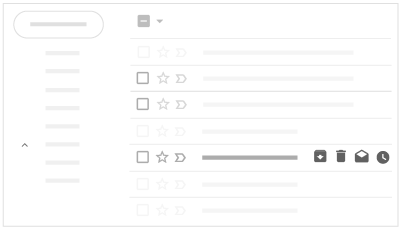
- Archive

- Delete

- Mark as unread
 or read
or read 
- Snooze

Snooze emails until later
Postpone emails to a future date or time that's more convenient for you.
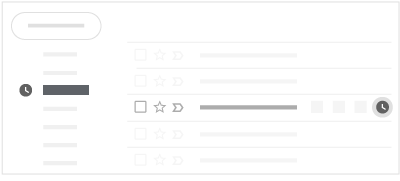
Respond to emails with Smart Reply suggestions
Quickly reply to emails using phrases that'll show up based on the message you've received.

You might see also old emails at the top of your inbox with a suggestion to reply or follow up.
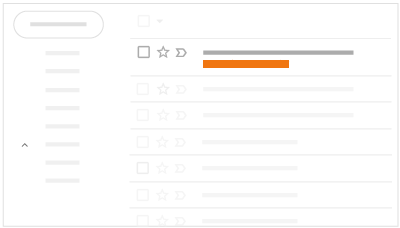
Customize your inbox view
Expand or shrink your inbox
Change how spacious or compact you want your inbox view. In the top right, click Settings 
 Display density.
Display density.

Tip: If you choose Default, you'll get a preview of your attachments from your inbox.
Show or hide the menu
To make room for previewing your email, you can expand or shrink your inbox view by clicking Menu  .
.

View Calendar, Tasks, Keep & Add-ons
You can now use Google Calendar, Keep, Tasks, and Add-ons while in Gmail.

On the right of your inbox, click these icons:
- Calendar
 : View your daily schedule, click events to edit them, create new events, and jump to upcoming events.
: View your daily schedule, click events to edit them, create new events, and jump to upcoming events. - Keep
 : Create checklists and take notes.
: Create checklists and take notes. - Tasks
 : Add to-do's and deadlines.
: Add to-do's and deadlines. - Add-ons
 : Get extra Gmail tools to help manage your mail.
: Get extra Gmail tools to help manage your mail.
Quickly take action on your messages
Organize emails from your inbox
When you point to messages in your inbox, you can quickly take action without opening them:
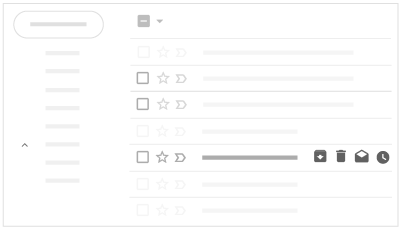
- Archive

- Delete

- Mark as unread
 or read
or read 
- Snooze

Snooze emails until later
Postpone emails to a future date or time that's more convenient for you.
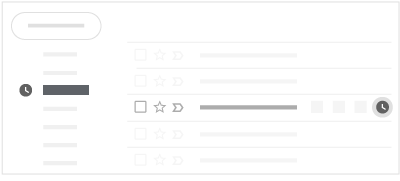
Respond to emails with Smart Reply suggestions
Quickly reply to emails using phrases that'll show up based on the message you've received.

You might see also old emails at the top of your inbox with a suggestion to reply or follow up.
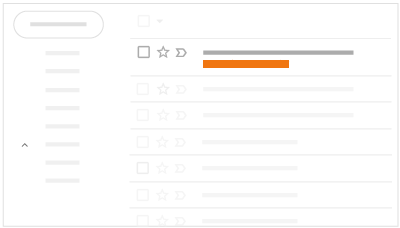
Customize your inbox view
Expand or shrink your inbox
Change how spacious or compact you want your inbox view. In the top right, click Settings ![]()
![]() Display density.
Display density.

Tip: If you choose Default, you'll get a preview of your attachments from your inbox.
Show or hide the menu
To make room for previewing your email, you can expand or shrink your inbox view by clicking Menu ![]() .
.

View Calendar, Tasks, Keep & Add-ons
You can now use Google Calendar, Keep, Tasks, and Add-ons while in Gmail.

On the right of your inbox, click these icons:
- Calendar
 : View your daily schedule, click events to edit them, create new events, and jump to upcoming events.
: View your daily schedule, click events to edit them, create new events, and jump to upcoming events. - Keep
 : Create checklists and take notes.
: Create checklists and take notes. - Tasks
 : Add to-do's and deadlines.
: Add to-do's and deadlines. - Add-ons
 : Get extra Gmail tools to help manage your mail.
: Get extra Gmail tools to help manage your mail.
